What do you have?
Before get organized on your computer, you should know what you have. Many people that use computers don't know there own setups or simply weren't told how to organize their 'things' in order to make it easier to work on their computers.
The Control Panel
The Control Panel is the view into your computer. It will tell you how your computer is setup and will let you add, modify or even delete 'stuff' you don't want. It's a little scary at first to go into the control panel but you will eventually have to go there. You need to be an administrator on your computer to make changes here. For releases after Window XP, the control panel has gotten easier to use, slightly.
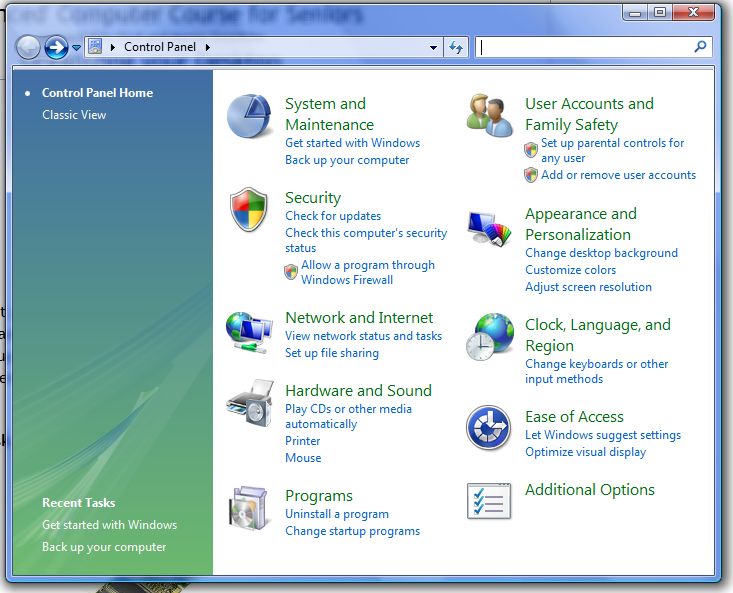
The major topics are grouped in this view using Windows releases after XP. The Classic view above will give you the control panel the way it used to show up in XP and prior releases.
Before you even get here, you should know that your computer can be used by more than one person without worrying about the other person accidentally erasing your things. I recommend using multiple users and limiting the administrative rights to more 'novice' users or guests.
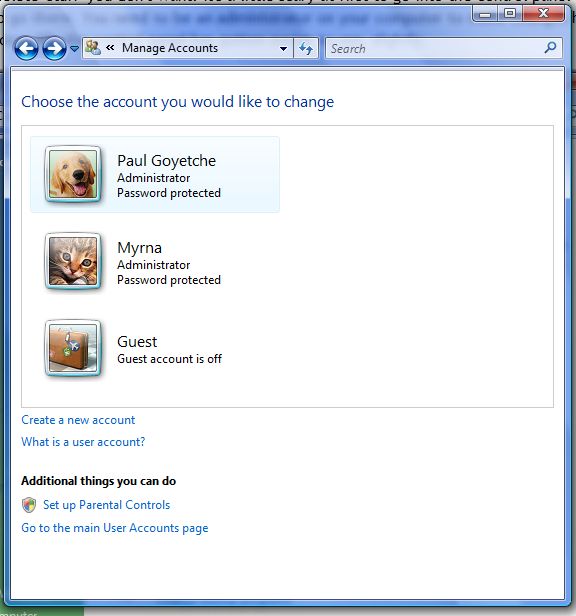
As you see above, the guest account is off on our computer. If it was on, they would not be able to see our personal folders.
Below is the first screen you see in Explorer (Windows Vista) showing all the drives that are available to you.
Drives H: through K: are memory card readers in this example with an SD card in drive J:
The most important thing about files is knowing where they are when you need them. The directory of all files on your computer is view through Explorer (which used to be called File Manager in the first release of Windows. You have drives, which are equivalent to filing cabinets, folders, which are equivalent to drawers in a filing cabinet and subfolders which can include folders. You can get carried away in having many folders inside of folders but more is better than only a few.
By default, Windows comes with default folders for each user defined in the computer. It also has 'public' folders which can be viewed by every user including the guest account.
The default folders are Documents, Pictures and Music. In Windows7, there is also a Videos folder and there are a few more. In some cases they may be called 'My Documents', 'My Music' etc...
Just as you would not put all your documents in one folder, you should put many subfolders inside documents. One important place to have many subfolders is in the Pictures folder. One of the reasons, is that if you take a lot of pictures, eventually the file name will repeat itself. On a Canon camera for example, after you take picture with the name IMG_9999, the next picture you take will be IMG_0001. If all your pictures were in the same folder you could mistakenly overwrite and old picture when copying it. Since I take a lot of pictures, I have 11 different pictures called IMG_0005. They are in 11 different folders. We will probably have an entire session on pictures and how to work with them on the computer.