There are many ways to do the same thing on a computer. There are menus, buttons, right clicks, keyboard shortcuts and click and drag methods and now with some touch screens, simply touch the screen to do things.
Right clicking the mouse
is one of the most efficient ways of doing things.
Why? Because, right clicking on an object will pop up a context
sensitive menu.
In other words, it will show you only the options possible for the
object you are right clicking on.
If you are not allowed to do something on an object you will either not
see the option or it will be greyed out (not selectable).
Another important shortcut
is selecting more then one object at a time.
You do this in 3 ways.
To select multiple
objects you can hold down the CTRL key and select more than one
object.
To select a block of objects, click on the first one then hold
down the Shift key and select the last one.
To select all the objects in the list, simply hold CTRL and press 'A"
for Select All.
After that you can right click to perform the desired action.
The 4 most important keys
connected to the Ctrl Key.
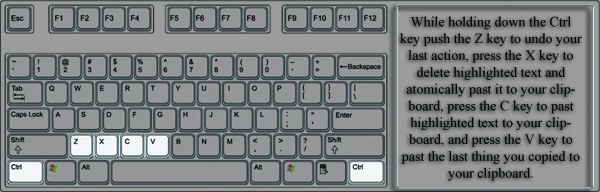
It's no coincidence that
these keys are grouped together on the bottom right of the keyboard.
The most used function of the Ctrl key is Undo last action which is
Ctrl-Z. Many applications such as Word will allow you to do multiple
Undo's to 'erase' many mistakes.
Ctrl-X, C and V are Cut, Copy and Paste respectively, also very useful.
The Windows Key

There is a key usually
situated between the Ctrl and Alt key on the left side.
This can be very useful. It is also know as the Start key since it opens
the side menu.
It can be used in combination with other keys to do things immediately.
As Windows evolves, there are more functions connected to the key.
|
or restore hidden programs when pressed a second time. |